Multi Step Form with Progress Bar using bootstrap 5
Mohammad Azad
Verified
How to create multi-step form. We will be using most popular front-end framework bootstrap for this multi-step form .
<!-- bootstrap css -->
<link href="https://cdn.jsdelivr.net/npm/bootstrap@5.1.3/dist/css/bootstrap.min.css" rel="stylesheet" integrity="sha384-1BmE4kWBq78iYhFldvKuhfTAU6auU8tT94WrHftjDbrCEXSU1oBoqyl2QvZ6jIW3" crossorigin="anonymous">
<!-- google font -->
<link href="https://fonts.googleapis.com/css2?family=Open+Sans:wght@400;600&display=swap" rel="stylesheet">
<h1 class="text-center fs-4">Form Wizard - Multi Step Form</h1>
<form id="signUpForm" action="#!">
<!-- start step indicators -->
<div class="form-header d-flex mb-4">
<span class="stepIndicator">Account Setup</span>
<span class="stepIndicator">Social Profiles</span>
<span class="stepIndicator">Personal Details</span>
</div>
<!-- end step indicators -->
<!-- step one -->
<div class="step">
<p class="text-center mb-4">Create your account</p>
<div class="mb-3">
<input type="email" placeholder="Email Address" oninput="this.className = ''" name="email">
</div>
<div class="mb-3">
<input type="password" placeholder="Password" oninput="this.className = ''" name="password">
</div>
<div class="mb-3">
<input type="password" placeholder="Confirm Password" oninput="this.className = ''" name="password">
</div>
</div>
<!-- step two -->
<div class="step">
<p class="text-center mb-4">Your presence on the social network</p>
<div class="mb-3">
<input type="text" placeholder="Linked In" oninput="this.className = ''" name="linkedin">
</div>
<div class="mb-3">
<input type="text" placeholder="Twitter" oninput="this.className = ''" name="twitter">
</div>
<div class="mb-3">
<input type="text" placeholder="Facebook" oninput="this.className = ''" name="facebook">
</div>
</div>
<!-- step three -->
<div class="step">
<p class="text-center mb-4">We will never sell it</p>
<div class="mb-3">
<input type="text" placeholder="Full name" oninput="this.className = ''" name="fullname">
</div>
<div class="mb-3">
<input type="text" placeholder="Mobile" oninput="this.className = ''" name="mobile">
</div>
<div class="mb-3">
<input type="text" placeholder="Address" oninput="this.className = ''" name="address">
</div>
</div>
<!-- start previous / next buttons -->
<div class="form-footer d-flex">
<button type="button" id="prevBtn" onclick="nextPrev(-1)">Previous</button>
<button type="button" id="nextBtn" onclick="nextPrev(1)">Next</button>
</div>
<!-- end previous / next buttons -->
</form>
body{
font-family: 'Open Sans', sans-serif;
}
#signUpForm {
max-width: 500px;
background-color: #ffffff;
margin: 40px auto;
padding: 40px;
box-shadow: 0px 6px 18px rgb(0 0 0 / 9%);
border-radius: 12px;
}
#signUpForm .form-header {
gap: 5px;
text-align: center;
font-size: .9em;
}
#signUpForm .form-header .stepIndicator {
position: relative;
flex: 1;
padding-bottom: 30px;
}
#signUpForm .form-header .stepIndicator.active {
font-weight: 600;
}
#signUpForm .form-header .stepIndicator.finish {
font-weight: 600;
color: #009688;
}
#signUpForm .form-header .stepIndicator::before {
content: "";
position: absolute;
left: 50%;
bottom: 0;
transform: translateX(-50%);
z-index: 9;
width: 20px;
height: 20px;
background-color: #d5efed;
border-radius: 50%;
border: 3px solid #ecf5f4;
}
#signUpForm .form-header .stepIndicator.active::before {
background-color: #a7ede8;
border: 3px solid #d5f9f6;
}
#signUpForm .form-header .stepIndicator.finish::before {
background-color: #009688;
border: 3px solid #b7e1dd;
}
#signUpForm .form-header .stepIndicator::after {
content: "";
position: absolute;
left: 50%;
bottom: 8px;
width: 100%;
height: 3px;
background-color: #f3f3f3;
}
#signUpForm .form-header .stepIndicator.active::after {
background-color: #a7ede8;
}
#signUpForm .form-header .stepIndicator.finish::after {
background-color: #009688;
}
#signUpForm .form-header .stepIndicator:last-child:after {
display: none;
}
#signUpForm input {
padding: 15px 20px;
width: 100%;
font-size: 1em;
border: 1px solid #e3e3e3;
border-radius: 5px;
}
#signUpForm input:focus {
border: 1px solid #009688;
outline: 0;
}
#signUpForm input.invalid {
border: 1px solid #ffaba5;
}
#signUpForm .step {
display: none;
}
#signUpForm .form-footer{
overflow:auto;
gap: 20px;
}
#signUpForm .form-footer button{
background-color: #009688;
border: 1px solid #009688 !important;
color: #ffffff;
border: none;
padding: 13px 30px;
font-size: 1em;
cursor: pointer;
border-radius: 5px;
flex: 1;
margin-top: 5px;
}
#signUpForm .form-footer button:hover {
opacity: 0.8;
}
#signUpForm .form-footer #prevBtn {
background-color: #fff;
color: #009688;
}
var currentTab = 0; // Current tab is set to be the first tab (0)
showTab(currentTab); // Display the current tab
function showTab(n) {
// This function will display the specified tab of the form...
var x = document.getElementsByClassName("step");
x[n].style.display = "block";
//... and fix the Previous/Next buttons:
if (n == 0) {
document.getElementById("prevBtn").style.display = "none";
} else {
document.getElementById("prevBtn").style.display = "inline";
}
if (n == (x.length - 1)) {
document.getElementById("nextBtn").innerHTML = "Submit";
} else {
document.getElementById("nextBtn").innerHTML = "Next";
}
//... and run a function that will display the correct step indicator:
fixStepIndicator(n)
}
function nextPrev(n) {
// This function will figure out which tab to display
var x = document.getElementsByClassName("step");
// Exit the function if any field in the current tab is invalid:
if (n == 1 && !validateForm()) return false;
// Hide the current tab:
x[currentTab].style.display = "none";
// Increase or decrease the current tab by 1:
currentTab = currentTab + n;
// if you have reached the end of the form...
if (currentTab >= x.length) {
// ... the form gets submitted:
document.getElementById("signUpForm").submit();
return false;
}
// Otherwise, display the correct tab:
showTab(currentTab);
}
function validateForm() {
// This function deals with validation of the form fields
var x, y, i, valid = true;
x = document.getElementsByClassName("step");
y = x[currentTab].getElementsByTagName("input");
// A loop that checks every input field in the current tab:
for (i = 0; i < y.length; i++) {
// If a field is empty...
if (y[i].value == "") {
// add an "invalid" class to the field:
y[i].className += " invalid";
// and set the current valid status to false
valid = false;
}
}
// If the valid status is true, mark the step as finished and valid:
if (valid) {
document.getElementsByClassName("stepIndicator")[currentTab].className += " finish";
}
return valid; // return the valid status
}
function fixStepIndicator(n) {
// This function removes the "active" class of all steps...
var i, x = document.getElementsByClassName("stepIndicator");
for (i = 0; i < x.length; i++) {
x[i].className = x[i].className.replace(" active", "");
}
//... and adds the "active" class on the current step:
x[n].className += " active";
}
In this article we will learn about how we can create multi-step form | multi-step form HTML CSS . We will be using pure HTML & CSS and JavaScript for this multi-step form HTML CSS .
Learn how to create a form with multiple steps.
Step 1 - Add Bootstrap 5
Step 2 - Add HTML
Step 3 - Add CSS (style the form elements)
Step 4 - Add JavaScript
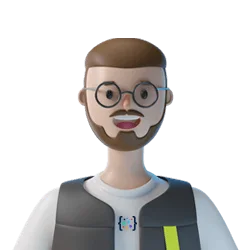
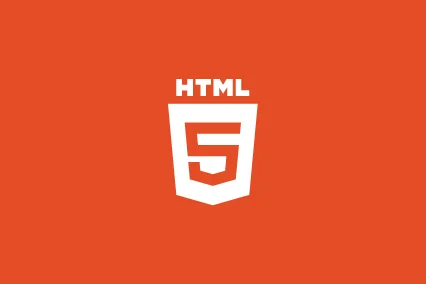

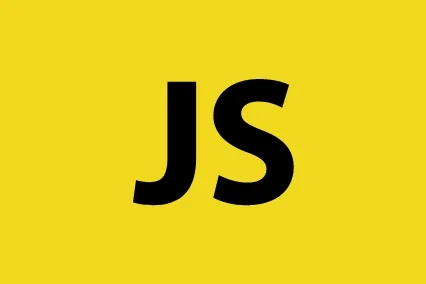


Comments
luis mario 2023-09-23 02:39:21
muchas gracias me sirvio mucho , y el comentario de Bart Goossens tambien fue de mucha utilidad
shadowadlight 2023-09-21 07:04:16
ddd
newopaza 2023-08-15 08:17:41
Anything in life worth doing is worth overdoing.Thanks.
themaxgood 2023-08-11 07:09:21
xcvbnm,.
Bart Goossens 2023-07-09 14:21:57
Nice and simple In the function validateForm() I have changed if (y[i].value == '') to if (y[i].hasAttribute('required')). This allow also optional fields.
Leave a Comment